Last modified: August 22, 2025
You can create a React-based settings page for your app on the latest version (2025.2) of the developer platform, that users who install your app can navigate to and customize for their account.
This guide walks you through how to build a settings component, using React, which replaces the previous settings experience. If you deploy your new settings component, users who install your app going forward will immediately see your new settings extension instead of any previously built settings page.
Before you begin, follow the quickstart guide to create your first app on the latest version of the developer platform.
Please note: if you previously created a settings page for your legacy app, you’ll need to refactor your settings experience using the new configuration options outlined in this guide. It’s recommended that you note all of the interface elements in the current production version of your app before you start configuring your new settings component on the latest version of the developer platform. Once you move to the new settings component for your app, you’ll lose access to the previous WYSIWYG configuration UI you previously used.
Prerequisites
- Ensure you’ve installed the latest beta version of the HubSpot CLI.
- If you haven’t done so yet, create a new app.
Create an app settings page
1
Add an app settings component to your project
To add a settings page component to an existing app, use the terminal to navigate into your local project directory, then run the following command:Then, when prompted to select a component to add, select Settings.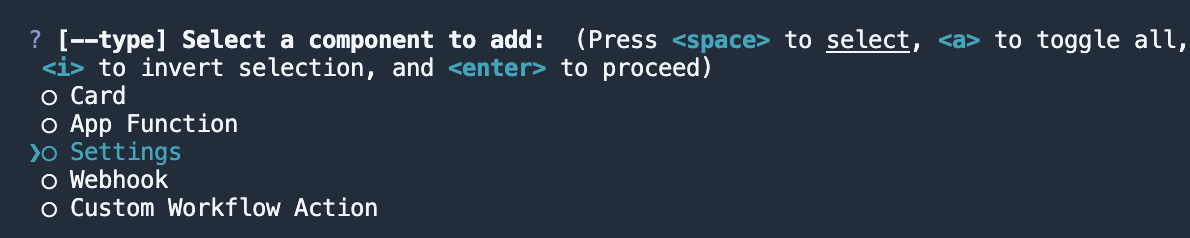 A new
A new
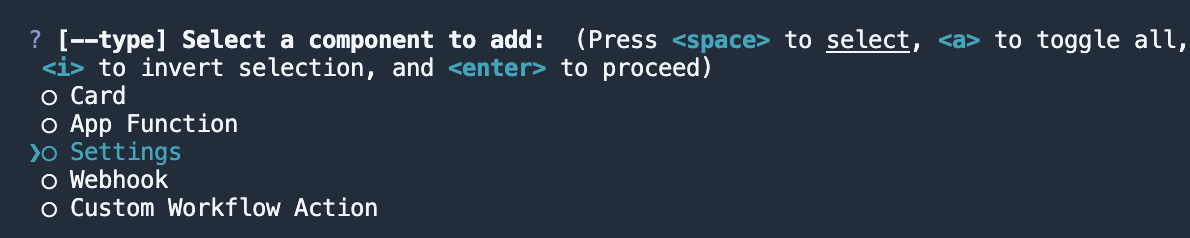
settings/ directory will be created in the project’s src/app/ directory. The settings/ directory will contain:- A JSON configuration file (
*-hsmeta.json) - A React component file (
.jsx) - A
package.jsonfile
- -hsmeta.json
- NewSettingsPage.tsx
- package.json
2
Upload to HubSpot
To upload your settings page to HubSpot:
- Run
hs project install-depsfrom within your local project directory to install necessary dependencies. This will create apackage-lock.jsonfile, which will speed up the build of the uploaded settings extension, as well as ensure that any dependencies in your local development environment and production match. - Then, run
hs project upload. - After the project finishes deploying, open the project in HubSpot by running
hs project open. Alternatively, in HubSpot you can navigate to Development > Projects, then click the name of your project. - Your settings component should now be listed on the details page.

View the app settings page in HubSpot
To verify the settings component is working correctly:- In the HubSpot account where you’ve installed the app, click the Marketplace icon, then click Connected apps.

- Click the My apps tab to view a list of the account’s currently installed apps.
- Click the name of your app, which will redirect you to your app’s overview page.
- On the overview page, click the Settings tab.

- Use
hubspot.fetchto leverage your backend to save and retrieve settings. Learn more about using this approach in the legacy documentation. - Check out the reference documentation on standard components for how to use React components when building your extension, or use the component in the Figma Design Kit.
- Use the
hs project devcommand to iteratively build out your settings page and preview your changes locally.
The local development server will only pick up changes saved to the front-end React file. If you update the
*-hsmeta.json or package.json files, you’ll need to stop the server, upload your changes, then start the server again.Component best practices
The sections below outline several best practices to keep in mind as you build out the settings experience for your app.Organizing content
If you have enough content in your settings extension to warrant the need to separate and organize all of the user’s settings data, you should consider using the Panel, Modal, Accordion, and Tabs components accordingly. Consider how you want to present and arrange your settings and the corresponding data that should be fetched for each component.Tabs
If you’re using Tabs, use thedefault tab variant. The settings extension is already contained within an enclosed variant tab, and a second layer of enclosed tabs will visually clash with the design.
